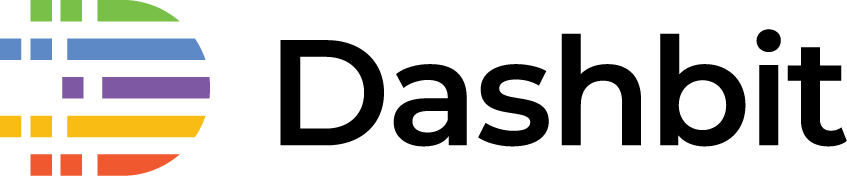Using Bootstrap Native with Phoenix LiveView
Over the last months we have been working on a LiveView app and we have decided to use Bootstrap with it. While Bootstrap is mostly focused on CSS, it does have some components that rely on JavaScript. In this article, we will cover how to make Bootstrap and LiveView work side by side. These steps may be applicable with other front-end frameworks too. We will be using Bootstrap to handle animations that depend only on the front-end, such as a dropdown, while everything else is powered by LiveView.
Bootstrap Native
While Bootstrap does ship with JavaScript components, Bootstrap also adds a dependency on jQuery and other libraries. However, since most of our app is powered by LiveView, we thought bringing jQuery as a whole would be an overkill. That’s why we were really glad to find the Bootstrap Native project, which implements the Bootstrap components in vanilla JavaScript.
UPDATE #1: this post was written for Bootstrap v4. Bootstrap v5 does away with the jQuery dependency. Hooray! Regardless of your chouce, you will still need the steps below (or similar) to make Bootstrap and LiveView work together.
Configuring Webpack
We will have to install Bootstrap, Bootstrap Native, and, since we are using Webpack, the Bootstrap Native loader. Let’s do that:
$ cd assets
$ npm install --save bootstrap bootstrap.native
$ npm install --save-dev bootstrap.native-loader
Now open up assets/webpack.config.js. Under the module.rules key, we will add a new entry at the top to load bootstrap native:
{
test: /bootstrap\.native/,
use: {
loader: 'bootstrap.native-loader',
options: {
only: ['collapse', 'dropdown', 'tooltip']
}
}
},
We are passing the only option to explicitly control which components we want to load. See the loader docs for more information. Remove the option if you would rather load everything and not worry about it.
Now open up assets/css/app.scss and load Bootstrap’ CSS:
@import "~bootstrap/scss/bootstrap";
And open up assets/js/app.js to load Bootstrap Native’s JavaScript:
import "bootstrap.native"Note: this article assumes your app was generated with Phoenix v1.5, which has a SCSS/SASS loader already configured. Bootstrap requires it to work. If you don’t have it installed, you can find many tutorials online with the precise steps.
Configuring LiveView
Since LiveView dynamically injects content on the page, we need to tell Bootstrap Native to reapply its JavaScript hooks whenever new content is added to the page. This is very important. If you don’t do this, any Bootstrap component dynamically added to the page won’t work as expected.
Back to your assets/js/app.js, make sure you have this:
window.addEventListener("phx:page-loading-stop", info => {
BSN.initCallback(document.body)
NProgress.done()
})And that’s it! Before we go, here are some useful tips that we have learned.
Protip #1: Mouse events and phx-update=ignore
For content that appears and disappears on the page based on mouse events, such as a dropdown, make sure to add the phx-update="ignore" attribute to its root, like this:
<div class="collapse navbar-collapse" id="orgnav" phx-update="ignore">
<ul class="navbar-nav">
Without this attribute, if you are using the dropdown and LiveView updates the page, the dropdown will close - as the dropdown is only opened on the client and not the server. phx-update="ignore" tells the LiveView client to not touch it.
Protip #2: Forms with phx-feedback-for
We use LiveView to provide dynamic input validation as users fill in the form. With Bootstrap, you can provide this feedback to users by annotating the input with the is-valid or is-invalid classes. If the input has is-valid, it is contoured in green, and in red for is-invalid. Your markup would typically look like this:
<div class="form-group">
<label for="user_email">E-mail</label>
<input type="text" class="form-control is-valid" id="user_email" placeholder="E-mail">
<div class="invalid-feedback">can't be blank</div>
</div>
Note it also has a div with class invalid-feedback for showing error messages.
However we only want to color a given input and show its error messages when the user effectively typed something in that particular input. LiveView controls this by using the phx-feedback-for attribute. phx-feedback-for must point to an input id. If the input has not been focused yet, a phx-no-feedback class is added to the element with the phx-feedback-for annotation. This allows you to hide or undo any user feedback until the input is used. In our app, we added phx-feedback-for to the wrapping div:
<div class="form-group" phx-feedback-for="user_email">Now we added the following rules to our CSS
.phx-no-feedback .invalid-feedback, .phx-no-feedback .valid-feedback {
display: none;
}
.phx-no-feedback input {
border-color: #dee2e6 !important;
padding-right: 0 !important;
background-image: none !important;
}
In a nutshell, we hide the feedback classes, and remove any color from the input. Once the input is used, LiveView removes the phx-no-feedback class from the wrapping div, showing errors messages and giving visual feedback to the user.
At this point, it is worth mentioning our whole input generation is guided by a single input function. For example, our organization creation form looks like this:
<%= f = form_for @changeset, "#",
id: "form-org",
phx_target: @myself,
phx_change: "validate",
phx_submit: "save" %>
<%= input f, :name %>
<%= input f, :slug %>
<%= input f, :address %>
<%= submit("Submit", phx_disable_with: "Submitting...") %>
</form>
We have written about how to implement such input function in a previous article about Dynamic Forms in Phoenix.
Protip #3: Live Bootstrap modals
When you scaffold your a live resource with phx.gen.live, Phoenix generates a ModalComponent for you. However, you may now want your modals to be styled with Bootstrap. We have achieved this in our apps by introducing a live-modal class, an alternative to Bootstrap’s modal class, to be used at top of your modal. Our ModalComponent now looks like this:
<div id="<%= @id %>" class="live-modal" tabindex="-1"
phx-capture-click="close"
phx-window-keydown="close"
phx-key="escape"
phx-target="<%= @myself %>"
phx-page-loading>
<div class="modal-dialog modal-lg" role="document">
<div class="modal-content">
<%= live_patch raw("×"), to: @return_to, class: "close" %>
<%= live_component @socket, @component, @opts %>
</div>
</div>
</div>Inside the modal itself, we simply use the remaining Bootstrap classes for modals. Finally, we added this bit of CSS, based on Phoenix’ modal:
.live-modal {
opacity: 1 !important;
position: fixed;
z-index: 1;
left: 0;
top: 0;
width: 100%;
height: 100%;
overflow: auto;
background-color: rgb(0,0,0);
background-color: rgba(0,0,0,0.4);
}
.live-modal .modal-title {
margin-top: 0;
}
.live-modal .close {
position: absolute;
right: 1rem;
top: 1rem;
}Summary
In this article, we followed the basic steps for using Bootstrap Native with LiveView. We have also shared some tips on how to fully integrate many Bootstrap components with your LiveView application, so everything just works™.